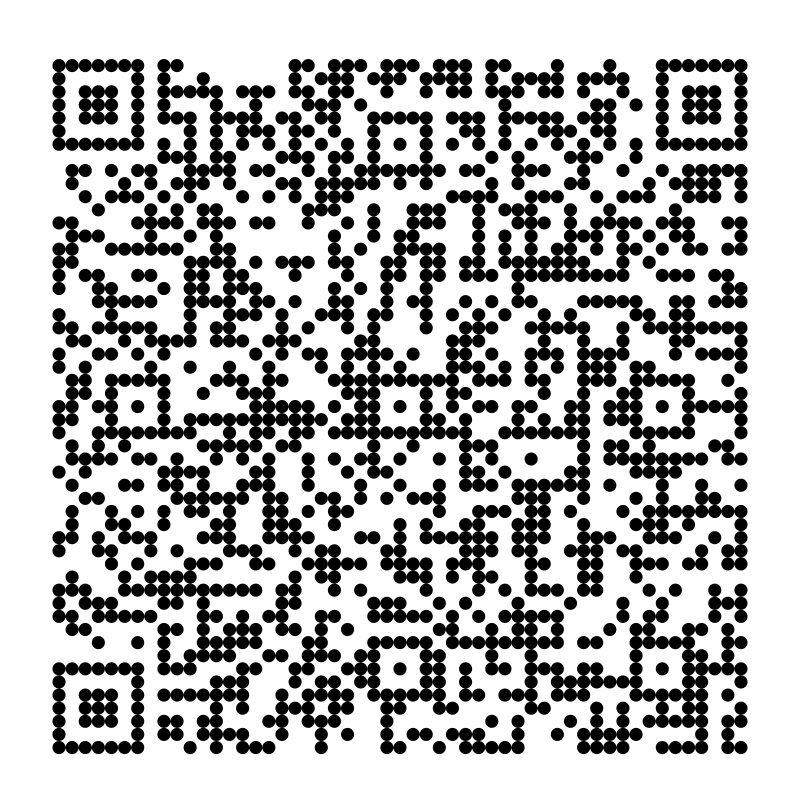
QR Code 2 Facrot Authenticator
by kg - uploaded on February 21, 2019, 7:03 pm
2 factor authentication code
Using Inkscape, you can create and customize a given 2 factor authentication QR code. When applying 2 factor authentication, choose to get a code instead of scanning it.
Use the following example:
otpauth://totp/MyMail%20Account%3APerson%40MyMail.com?secret=S3WA5UXEZ77URZOP5WADS2OO6Y3GMQG7&issuer=MyMail%20Account
Replace:
֍ MyMail%20Account with The account name (%20 is space, if needed)
֍ Person%40MyMail.com is your email (%40 is @ symbol). if you want to create a more secure QR code, you can replace Person%40MyMail.com with a phrase known only to you. for example: My%20Work%20Mail (try it)
֍ S3WA5UXEZ77URZOP5WADS2OO6Y3GMQG7 with your secret string you got when applying the 2 factor authentication.
Note:
֍ %3A is : (leave it be)
֍ Keep your secret key secure and under encryption as well as you QR code that you created with inkscape. You can export the QR code to PDF but keep in mind to encrypt the PDF (with AES 128 or 256 algorithm).
Log into OpenClipart
- Tags
- QR Code 2 Facrot Authenticator secure log in
- Safe for Work?
- Yes
0 Comments. Please login to comment or add your own remix.